Obtain and Activate a License
To obtain a license contact erwin Customer Care by telephone or the web licensing form, or contact your license administrator. Provide the required information to submit a license request. Once the request is verified, you will receive a license code. Ensure that you keep a note of the license code. To use erwin Data Modeler (DM) using this license code, you first need to activate the license code.
Note: Ensure that Microsoft Visual C++ 2017 Redistributable is installed on your system. If you are unable to install Microsoft Visual C++ 2017 Redistributable on your operating system, upgrade the operating system.
When you first open erwin DM, the erwin Data Modeler Licensing dialog box appears.
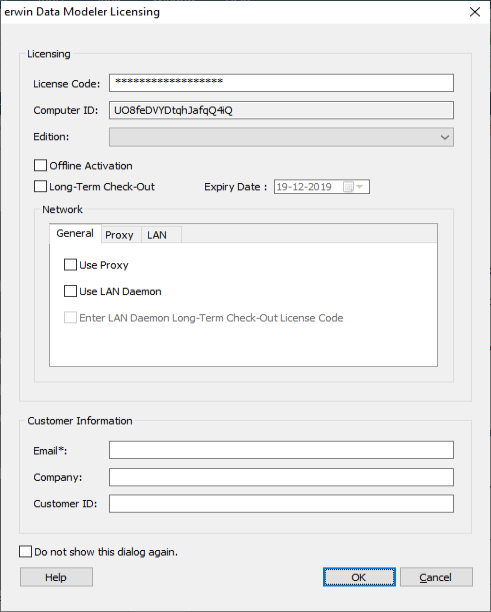
On the erwin Data Modeler Licensing dialog box, do the following:
- Under Licensing,
- In the License Code box, enter the license code that you received from erwin Support or your license administrator. If you entered the license code on the installer dialog box already, the License Code field is auto-populated and masked.
In the Edition drop down list, select your erwin DM edition.
- Select whether you want to do a Long-Term Check-Out for your license. If yes, set the Expiry Date.
- Under Customer Information, enter your email address and other information.
- Activate the license. You can activate the license in two ways:
- Online
This method is the default and connects to the licensing service over the Internet. The licensing service then validates the license code that you entered. To activate a license online, perform steps 1 and 2 mentioned above and click OK.
You can also connect to the licensing service using a proxy server. To do so, do the following:
- Under Network, on the Proxy tab, set your proxy server's parameters (server IP address/server web address and port number, and the credentials).
- On the General tab, select the Use Proxy check box.
- Click OK.
- Offline
This method requires you to perform multiple steps before you can start using the product.
To activate a license offline:
- On the erwin Data Modeler Licensing dialog box, select the Offline Activation check box and click OK. The Offline Activation dialog box appears.

- Under Activation Certificate, click Generate. An activation certificate is generated and displayed.
- Click Copy to Clipboard and save the contents to a text file. Send this activation certificate file to your license administrator. Based on this file, the license administrator will send you the License Certificate.
- Under License Certificate, copy and paste the license certificate that you receive from the license administrator.
- Click Import.
Note: Once the offline license code is generated, it must be imported to a server within 14 days.
You can stop the erwin Data Modeler Licensing dialog from showing every time you start erwin DM. On the erwin Data Modeler Licensing dialog, select Do not show this dialog again. This sets the dialog to be suppressed.
To change this setting:
- In erwin DM, from the menu bar, click Help > Licensing.
The Licensing dialog box appears. - Clear the Suppress the Licensing Dialog check box.
|
Copyright © 2020 erwin, Inc.
All rights reserved.
|
|